Discover various methods to open PDF files in Linux, including GUI applications, command-line tools, and specialized software. Learn about popular tools like Evince, Okular, and xdg-open for seamless PDF viewing.
1.1 Overview of PDF Viewers Available for Linux
Linux offers a variety of PDF viewers, each catering to different needs. Popular options include Evince, Okular, and Master PDF Editor, providing features like document viewing, editing, and OCR support. These tools are designed for seamless integration with Linux environments, ensuring efficient PDF handling. Whether for basic viewing or advanced operations, Linux users have access to robust and user-friendly solutions.
1.2 Importance of PDF Files in Linux Environments
PDF files are widely used in Linux environments for their portability and compatibility. They are essential for documentation, reports, and presentations due to their consistent formatting across devices. Linux systems often rely on PDFs for sharing and preserving information securely. Many Linux applications, including office suites and email clients, support PDF viewing and creation, making them a fundamental format for both personal and professional use.

Using GUI Applications to Open PDF Files
Evince, Okular, and Master PDF Editor are popular GUI tools for viewing PDFs in Linux, offering user-friendly interfaces, robust features, and seamless desktop integration for enhanced productivity.
2.1 Evince Document Viewer
Evince is a lightweight, feature-rich document viewer for Linux, serving as the default PDF viewer for GNOME. It supports zooming, bookmarks, annotations, and search, making it ideal for viewing PDFs. Evince also allows printing and exporting to other formats. Its intuitive interface and seamless integration with GNOME make it a popular choice. Cross-platform compatibility and support for multiple document formats further enhance its versatility, ensuring a smooth and efficient PDF viewing experience for users.
2.2 Okular Universal PDF Viewer
Okular is a versatile PDF viewer developed by KDE, offering robust features for viewing and annotating PDFs. It supports various formats, including PDF, DjVu, and ePub, and provides tools for highlighting, adding notes, and saving annotations. Okular’s universal design makes it a cross-platform solution, ensuring compatibility beyond Linux. Its user-friendly interface and extensive functionality make it a top choice for both casual users and professionals seeking advanced PDF management capabilities in a Linux environment.
2.3 Master PDF Editor for Editing and Viewing
Master PDF Editor is a powerful tool for both viewing and editing PDF files in Linux. It offers advanced features like text and image editing, page management, and form filling. Users can annotate documents, add stamps, and secure files with passwords. The software supports Linux systems and provides a user-friendly interface, making it ideal for those needing to edit PDFs beyond basic viewing. Its robust capabilities make it a standout choice for professionals requiring detailed PDF manipulation and customization.
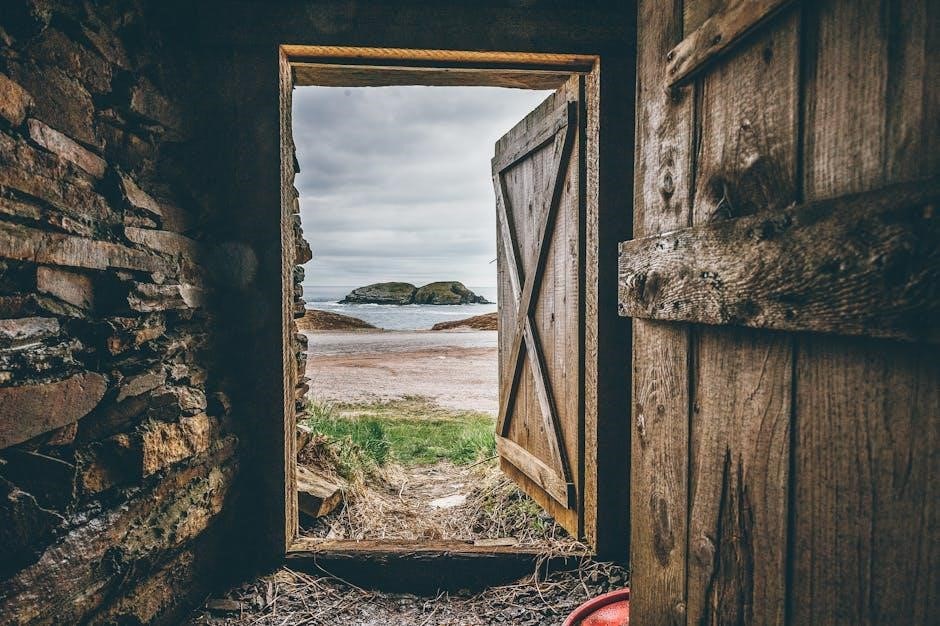
Command-Line Tools for Opening PDF Files
Linux offers command-line tools like xdg-open and less for opening PDF files, providing efficient methods to view documents directly from the terminal.
3;1 Using xdg-open Command

The xdg-open command is a versatile tool for opening PDF files in Linux. It determines the default application associated with PDFs and launches it automatically. For example, running xdg-open filename.pdf in the terminal opens the file in your system’s default PDF viewer. This method is particularly useful for users who prefer command-line operations or need to integrate PDF opening into scripts. It supports various desktop environments, including GNOME and KDE, making it a universal solution for Linux users.
3.2 Opening PDF Files with the less Command
For text-based PDF viewing, the less command can be used with the lesspipe processor. Install lesspipe and ensure it is configured to handle PDFs using tools like pdftotext from poppler-utils. Running less file.pdf displays the PDF content in a text-based interface, maintaining the document’s layout. While not ideal for interactive viewing, it is useful for quick text-based reviews in the terminal. This method is lightweight and doesn’t require a graphical environment, making it a handy option for server or minimalistic setups.
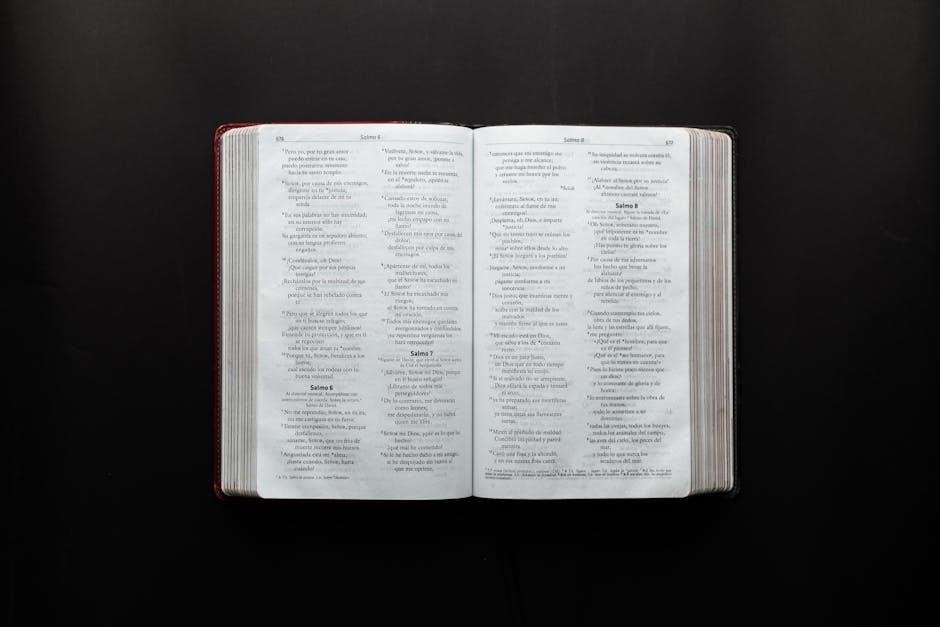
Specialized Tools for Advanced PDF Operations
Explore advanced tools for manipulating PDFs, such as Qpdf for encryption, PeasyPDF for conversions, and PuTTY for remote handling, enabling tasks like merging, splitting, and secure editing.
4.1 Merging and Splitting PDF Files
Merging and splitting PDF files in Linux can be efficiently done using command-line tools like Pdftk (PDF Toolkit) or pdfunite from the poppler package. These tools allow users to combine multiple PDFs into a single document or extract specific pages. For instance, pdftk can merge files with the command pdftk file1.pdf file2.pdf cat output merged.pdf, while pdfsplit can split documents into individual pages or ranges. Additionally, GUI tools like Master PDF Editor provide user-friendly interfaces for these operations, making it accessible for both advanced users and beginners. These methods ensure flexibility and efficiency in managing PDF documents.
4.2 Using PuTTY to Open PDF Files Remotely
Accessing PDF files remotely using PuTTY involves connecting to a Linux server and utilizing command-line tools. Once connected via SSH, users can view PDFs using tools like less or xdg-open if a desktop environment is available. For editing, Master PDF Editor is recommended. Ensure the server has necessary packages installed. This method is ideal for managing PDFs on remote systems without downloading them locally, enhancing productivity for system administrators and users alike in handling documents over secure connections.
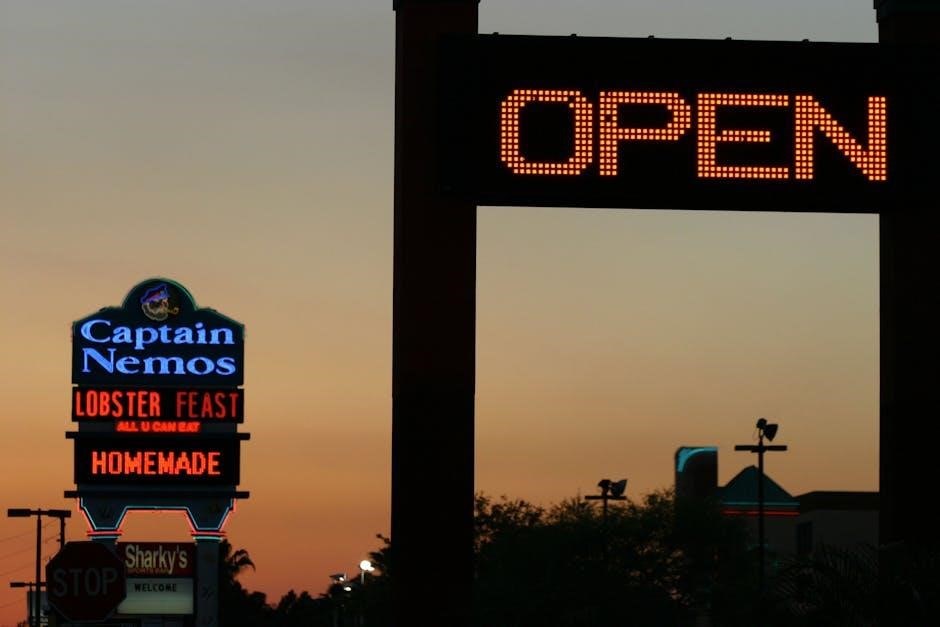
File Manager Integration for PDF Handling
File managers like GNOME Files or Nautilus integrate PDF viewing, allowing direct access. Users can set default PDF applications, enhancing convenience and productivity for Linux users.
5.1 Opening PDF Files Directly from File Managers
Linux file managers like GNOME Files and Nautilus support direct PDF viewing. Double-clicking a PDF opens it in the default viewer. Users can set default applications, ensuring PDFs open seamlessly. This integration enhances workflow, saving time. File managers often include preview features, allowing quick document checks without opening separate apps. Additionally, context menus provide options to open PDFs with specific viewers, offering flexibility. This feature-rich approach simplifies PDF handling in Linux environments.
5.2 Configuring Default PDF Applications
Customize your Linux setup by setting default PDF applications. Use system settings or file manager options to choose preferred viewers like Evince or Okular. This ensures consistency and convenience, streamlining your PDF workflow. Changing defaults typically involves right-clicking a PDF, selecting properties, and assigning the desired app. Some desktop environments also offer centralized settings for MIME types, allowing users to manage associations globally. This flexibility ensures that PDFs open in your preferred viewer every time, enhancing productivity and user satisfaction.

OCR and PDF Conversion in Linux
Linux offers robust tools for OCR and PDF conversion, enabling text extraction from scanned documents and format changes. Use Tesseract for OCR and tools like pandoc or pdf2odt for conversions, ensuring flexibility in handling PDF files.
6.1 Performing OCR on Scanned PDFs
Performing OCR on scanned PDFs in Linux enables text extraction from images. Tools like Tesseract OCR convert scanned PDFs to editable text. Install Tesseract with apt-get, then use commands like `tesseract input.pdf output` to extract text. Ensure the scanned PDF is clean for accurate OCR results. This process is essential for editing or searching within scanned documents, making it a valuable skill for handling PDFs in Linux environments efficiently.
6.2 Converting PDF Files to Editable Formats
Converting PDFs to editable formats like DOCX or TXT is essential for modifying content. Tools like `pdftotext` extract text from PDFs, while `libreoffice` converts PDFs to editable documents. Use the command `pdftotext input.pdf output.txt` for text extraction or `libreoffice –convert-to docx input.pdf` for DOCX conversion. This allows users to edit PDF content easily in word processors or text editors, making it a practical solution for working with PDF files in Linux environments.
Removing Passwords from PDF Files
Learn to remove passwords from protected PDFs using tools like Qpdf, enabling easy access to encrypted documents in Linux environments for seamless viewing and editing.
7.1 Using Qpdf to Decrypt PDF Files
Qpdf is a powerful tool for decrypting password-protected PDF files in Linux. It allows users to remove encryption and access restricted content easily. By using the command-line interface, users can decrypt PDFs without needing the password, enabling seamless viewing and editing. Qpdf is particularly useful for handling encrypted documents, making it a valuable asset for managing PDF files in Linux environments. Its straightforward functionality ensures quick and efficient decryption, enhancing productivity for users working with protected PDFs.

Handling PDF Attachments in Email Clients
Learn to manage PDF attachments in Linux email clients like Thunderbird. Discover how to open, view, and handle PDFs directly from your inbox with ease.
8.1 Opening PDF Attachments in Thunderbird
Thunderbird simplifies handling PDF attachments by allowing direct viewing within the email client. Users can open PDFs by double-clicking the attachment, which opens in the built-in viewer or an external application. Ensure a PDF viewer like Evince or Okular is installed for seamless integration. Configure Thunderbird’s settings to associate PDF files with your preferred viewer. This streamlined process enhances productivity when managing PDF attachments in Linux email clients.

Viewing PDF Files in Web Browsers
Viewing PDFs in Linux web browsers is straightforward. Browsers like Firefox often include built-in PDF viewers, enabling users to open and view PDFs directly within the browser without needing additional software.
9.1 Firefox Built-in PDF Viewer
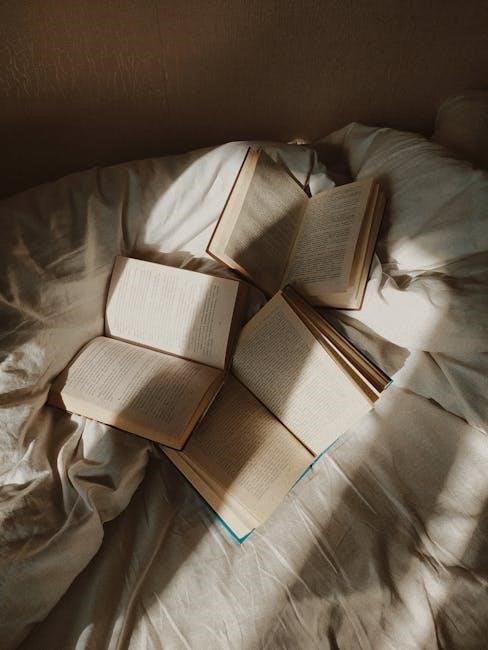
Creating and Editing PDF Files
LibreOffice and Master PDF Editor are excellent tools for creating and editing PDFs in Linux. They support PDF creation from documents and offer advanced editing features.
10.1 Using LibreOffice for PDF Creation
LibreOffice is a powerful tool for creating PDF files in Linux. Users can easily export documents, spreadsheets, and presentations to PDF format. The process is straightforward: select “Export as” from the File menu and choose PDF. Additionally, LibreOffice supports PDF editing with the Oracle PDF Import extension, enabling users to modify PDF content directly. This makes LibreOffice a versatile solution for both creating and editing PDF files, catering to various needs in Linux environments.
Linux offers versatile methods to open PDF files, from GUI applications like Evince to command-line tools, ensuring flexibility and efficiency for users of all levels.
11.1 Summary of Methods to Open PDF Files in Linux
Linux provides diverse ways to open PDF files, catering to different user preferences. GUI applications like Evince, Okular, and Master PDF Editor offer intuitive interfaces. Command-line tools such as xdg-open and less provide quick access for terminal users. Additionally, specialized tools like PuTTY enable remote viewing, while file managers and web browsers like Firefox simplify direct access. These methods ensure efficient and flexible PDF handling in Linux environments, suitable for both beginners and advanced users.